Version 1.6.3 is now available in the download section as well as on github.
This version introduces some UI improvements and small bug fixes
New expander design on record list
Especially when running CX in it's default window size, the space for the content of the record list is very limited. Because of this, we've put the record info into its own expander that can be accessed if needed and otherwise give more room for the record list above it.
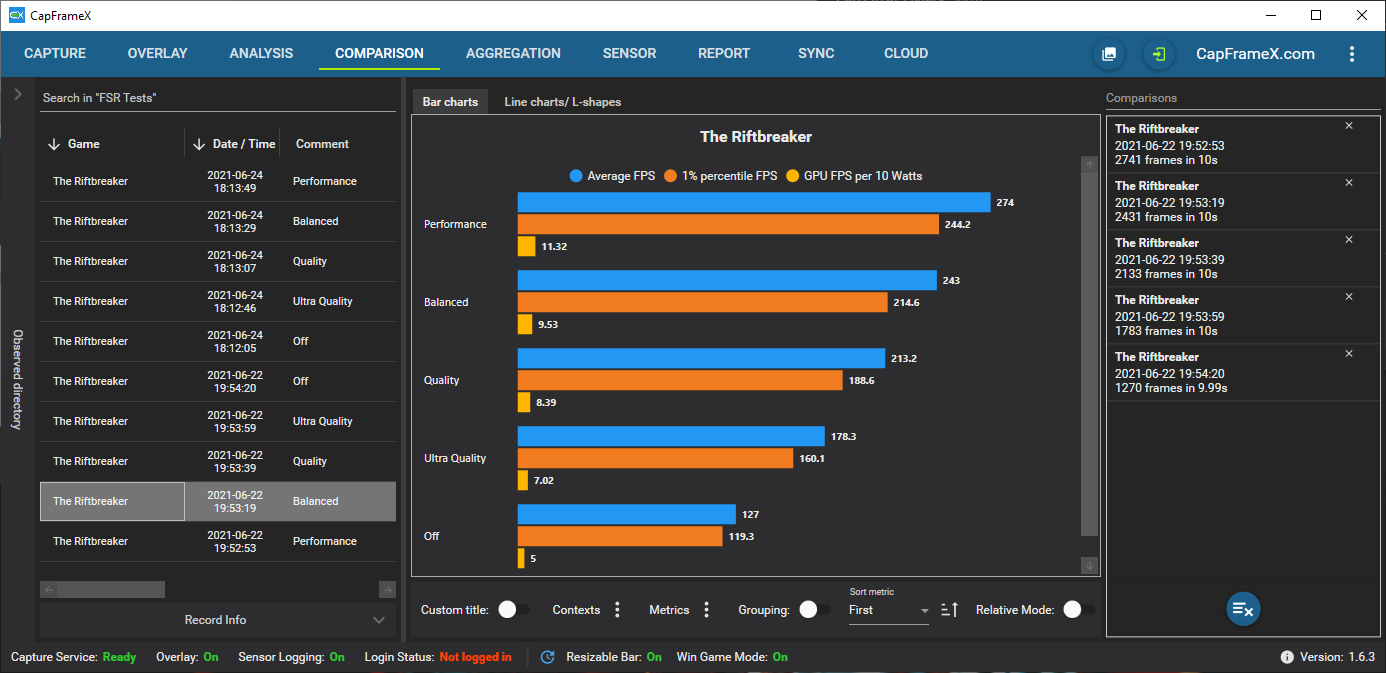
On the other hand, when you have the space to run CX in a large window, you can now also pin the observed directory expander so that it stays open until you manually close it. It does no longer overlap the record list so that you can use both at the same time.
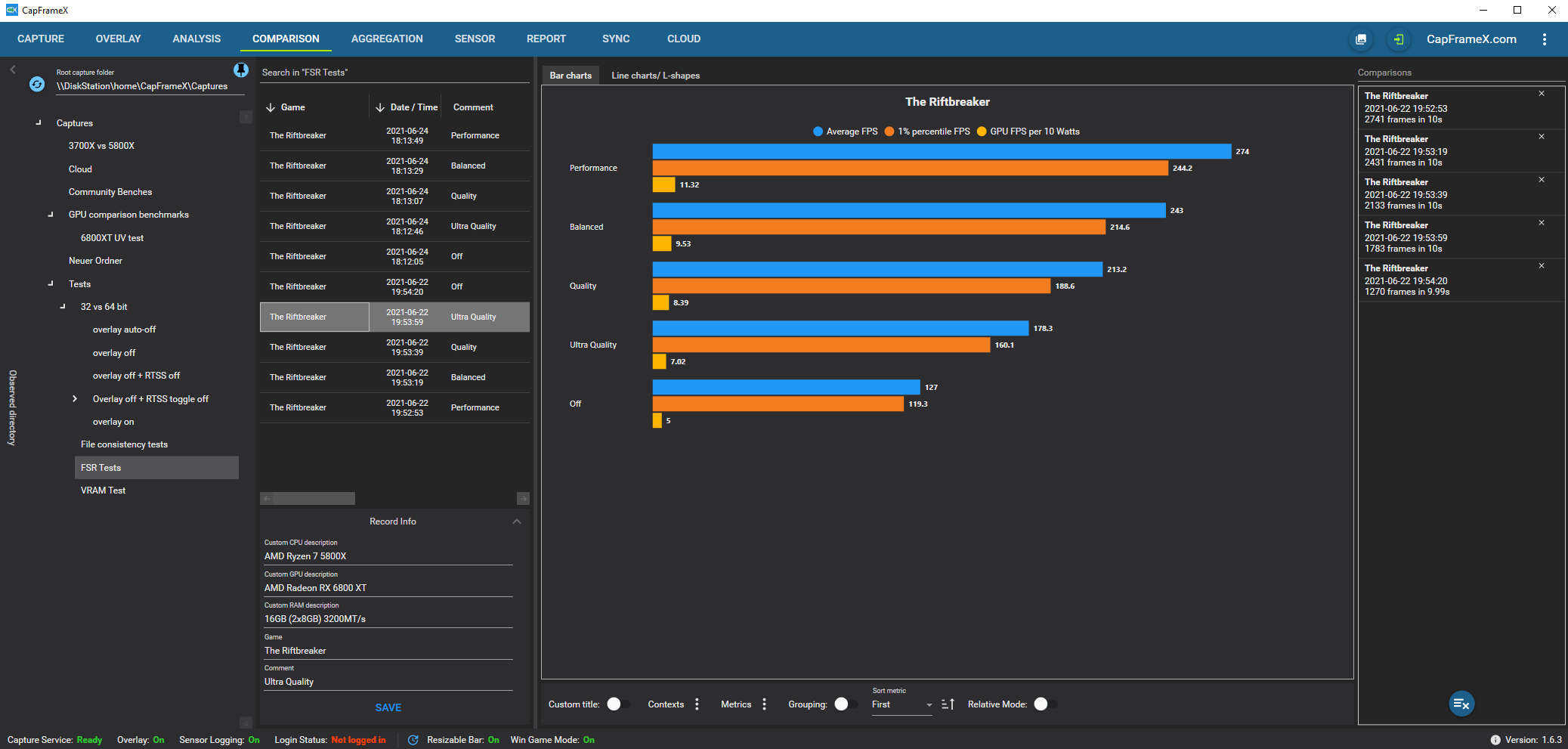
Together with the now persistent grid splitter between the record list and the rest of the window, you can build yourself a layout that doesn't reset on the next restart.
Redesigned capture log on Capture page
We've added some more logging messages throughout the capture process, removed the old info box and are now showing the messages in a fixed capture log next to the other controls of the capture page.
This log also has a filter option to show basic infos, errors or advanced infos.
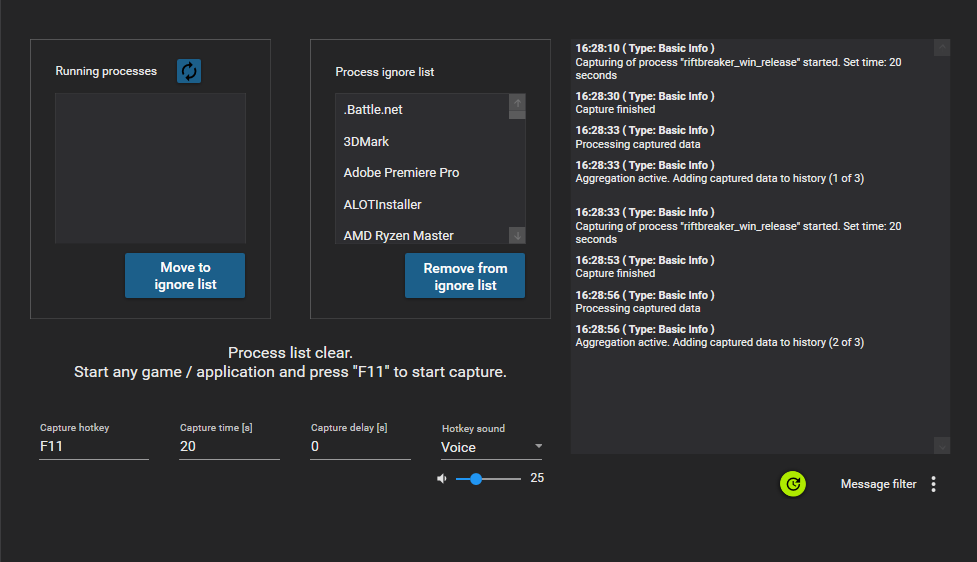
Update button for system info status and new icon to indicate a new version
A little update button is now present next to the status info for resizable bar and windows game mode. As you can now toggle resizable bar directly inside the driver without a system restart, we've added this button to update the status because otherwise you'd have to restart the app.
The hyperlink text that was present at the center of the status bar whenever a new CX version was available was removed and replaced by a small icon that will appear right next to the version info at the right corner. Clicking on this icon will open our github release page.
![]()
Bug fixes
When manually aggregating existing files over the aggregation page, the system info(like CPU/GPU/RAM) for the created file was taken from your current system. Of course you could also aggregate files from another system or configuration so this behaviour isn't ideal.
Now the info is only taken from the current system when the files you added to the aggregation didn't already include them, otherwise the info is taken from the first added file.
The second fix concerns the overlay and it's refreshes.
We've optimized the overlay a while ago(1.6.0) so that any time the value of a timer or a status message changes, the overlay refreshes immediately regardless of the current refresh period. This lead to a bug in which the overlay, when auto-disabled during capture, would show up right again if a timer was present because then a refresh was triggered.
We've now found several other bugs related to this one that needed attention.
- If you have your overlay auto disabled and then manually enable it again while a capture is running, values of timers were either completely off or simply not working at all.
- If you have the overlay enabled at capture start and manually disable it while a capture is running, it will automatically appear again but without refreshing, the problem being again working timers in the background that were only disabled when the overly wasn't active at the start of the capture.
Now the overlay should stay disabled in every situation that it's wanted while timers will still be running in the background - but only trigger an overlay refresh when the overlay should be active - to give you the current value when you choose to manually show the overlay again while a timer is running.
