Version 1.6.0 is now available in the download section as well as on github.
This version adds the long awaited dark mode together with some other small additions and improvements.
Dark Mode
The dark mode can be activated in the global options under the "App" tab.
Same functionality, but more relaxing for your eyes ;)
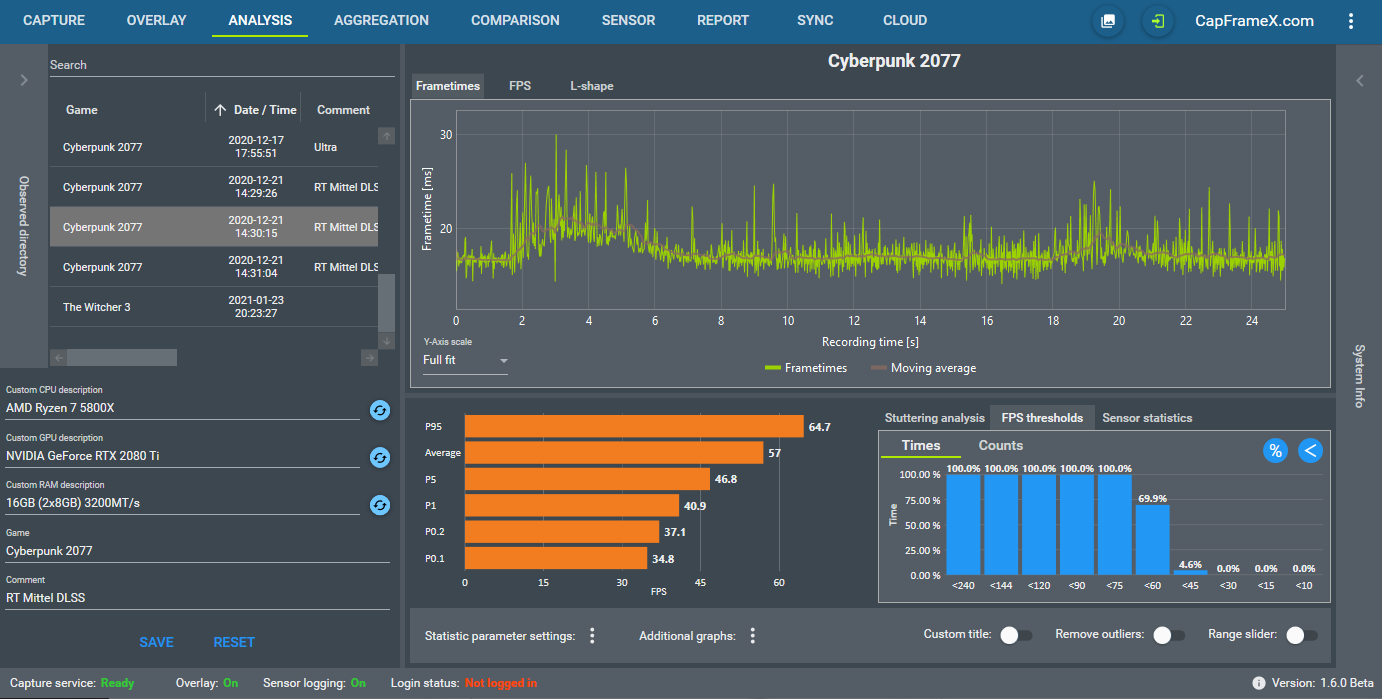
Sensor evaluation for multiple entries
An addition to the new Sensor page is the option to show the sensor data for all entries that are currently selected in the record list. You can choose how you want to calculate the values.
"Aggregate" takes all records sensor data and creates a single report out of them while "Average" creates an individual report for each entry first and then shows you the averaged values of these reports.
"Aggregate" has the benefit of giving you the absolute min and max values out of all selected records. On the other hand, because it combines all sensor data, the values in the average column are affected by the number of sensor points in your selected runs. If you have a longer record in that selection(or a record with a shorter sensor polling period), its values weight more than the values of the other records.
"Average" gives you the average values unaffected by the lenght of the records, but it also averages the min and max values so you don't see the absolute lowest and highest value anymore.
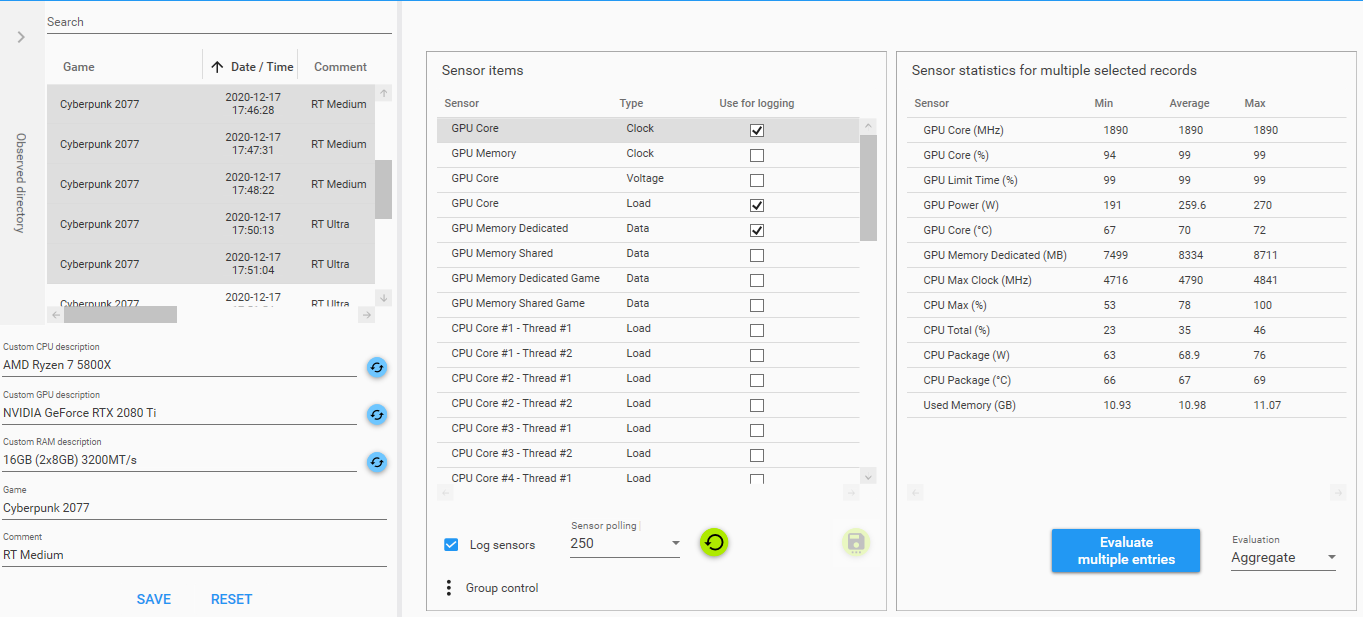
"Averaged values" on Report page
In order to do the same evaluation for FPS metrics, the Report page got a new toggle button that adds an "Averaged values" line at the end to see the average of the different metrics.
In addition to that, the visible columns can now also be customized.
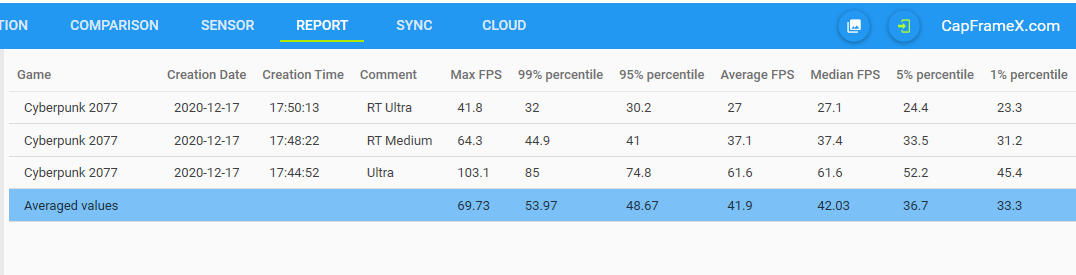
Copy overlay settings
You've created a customized overlay configuration and want to have your other two configs to be just slightly different than that without having to set all the colors and values again? You could copy the config0 file in your documents folder and rename it to config1 and config2 to have all three configs the same.
Or you could use this new button that lets you save your current selection and settings into any config file.
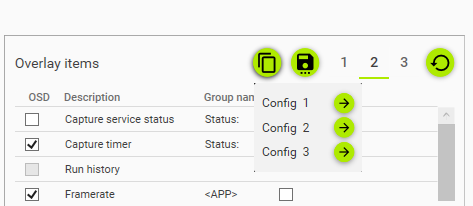
Custom overlay position
If you are using the RTSS OverlayEditor, because it's working with multilpe layers that can be placed anywhere on the screen, our overlay can't automatically move to a position where it's not overlapped by the OverlayEditor. For this case, we added an option to manually set the position of the CX overlay.
Note that this only controls the position of our overlay items, not of the RTSS OSD, so if you're using a fill for your OSD, that fill will always start at the position set in RTSS settings, regardless of where you position the CX overlay.
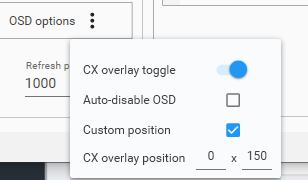
Capture start delay
The capture start delay can now be set on the Capture page. With this your capture hotkey starts a countdown (that is also visible on the overlay) after which the capture starts.
This can be useful if you want to capture a scene where you need both of your hands right at the start so you can press the hotkey and just wait for the capture sound.
Enhancements
To make adding or changing record comments easier, you can now change them direcly from the record list by clicking in the comment cells. Leaving the cell will revert the comment back to the original one, pressing Enter will save it.
The overlay entries for the capture timer and the capture status are now decoupled from the general refresh period of the overlay and refresh as soon as a value changes. This makes it easier to rely soley on the overlay for the time a capture starts and finishes.
The capture serice itself got a few code tweaks to be more performant aswell.
The full changelog can be viewed on github, as always.
